How to Register a Team
- To register a team, you will need to have a RAMP account. See the How to Setup a RAMP account
- Log into your account
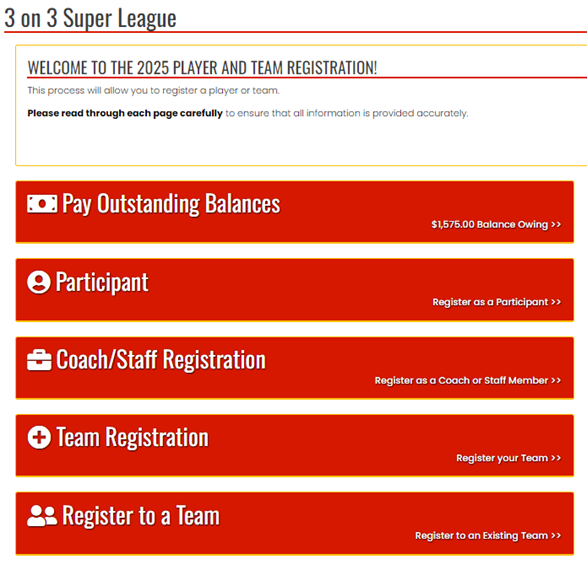
- From the options on the right, select Team Registration
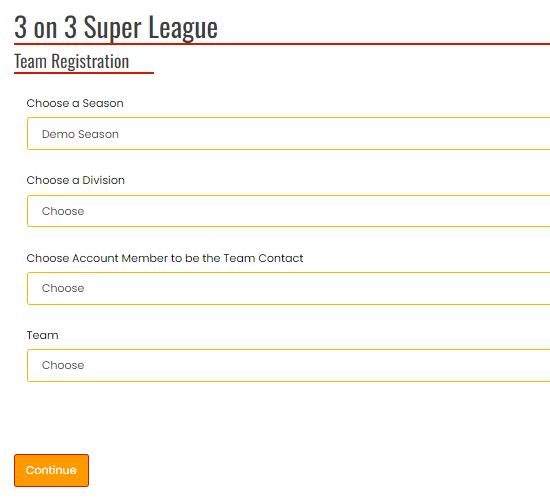
- The Team Registration form will come up. Use the drop down fields to select:
- Choose a Season - current year (this may be pre-filled)
- Choose a Division
- U9 (ages 7 & 8)
- U11 (ages 9 & 10)
- U13 (ages 11 & 12)
- U15 (ages 13 & 14)
- U18 (ages 15 - 17)
- Choose a Tier
- Choose a Team Contact and the information will populate below
- Team - choose your team’s name or create a new one.
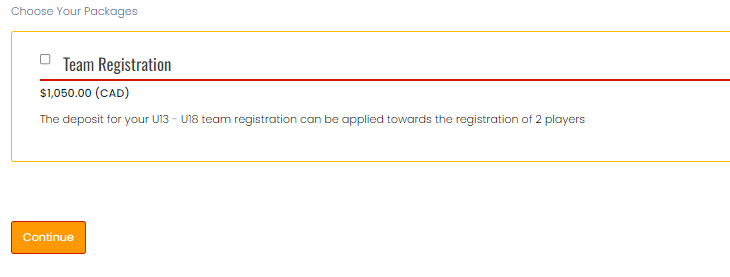
- At the bottom of the page, choose a package. A team deposit must accompany your team’s registration and can be applied to the registration of 2 players.
- Click on Continue
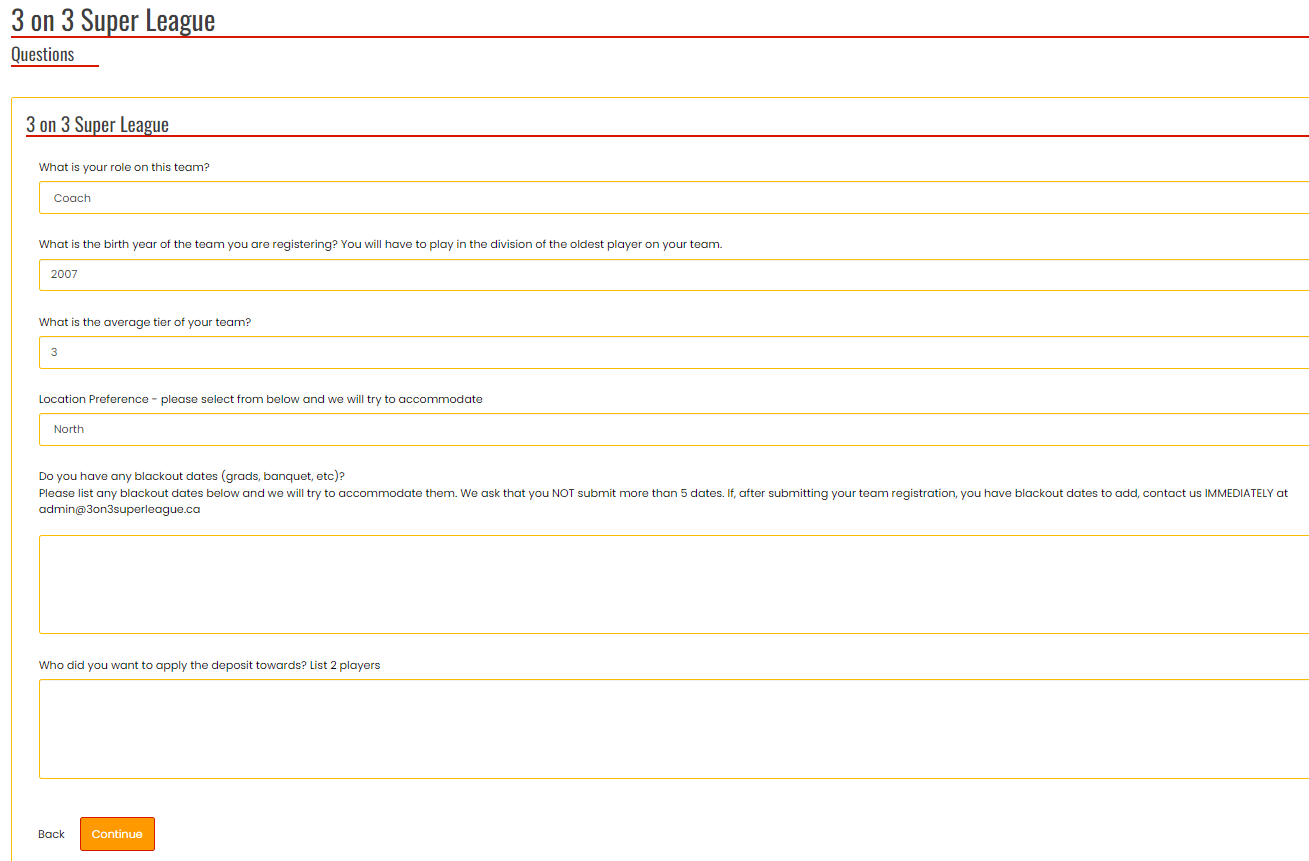
- Complete the following questions:
- What is your role on this team?
- Coach
- Assistant Coach
- Manager
- Other
- What is the birth year of the team you are registering?
- What is the average tier of your team?
- Location Preference
- Blackout Dates - list any blackout dates (grads, banquets, etc.)
- List the two players you want to apply the team deposit towards.
- What is your role on this team?
- Click on Continue
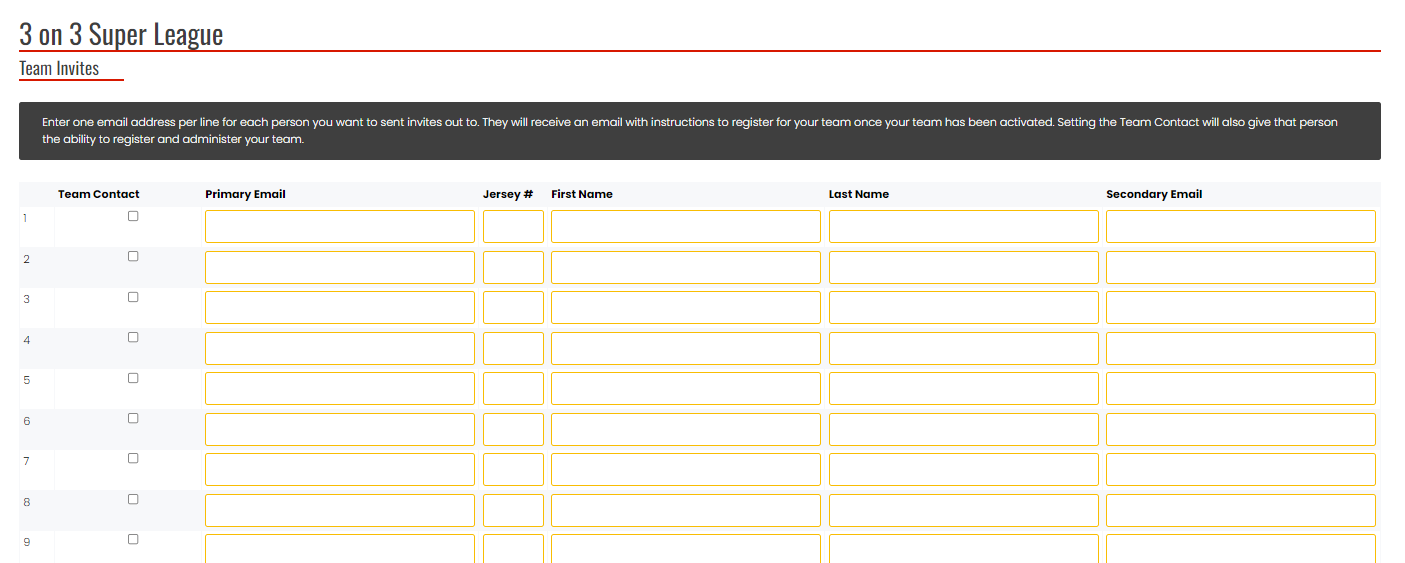
- This is an optional field.
- You are able to send an invite to your players to register for your team. Enter one email address per line for each person you want to send invites out to. They will receive an email with instructions to register for your team once it has been activated by the league.
- Selecting Team Contact will allow that person to register and administer your team so this should be reserved for your roster staff who must also register.
- Click on Continue
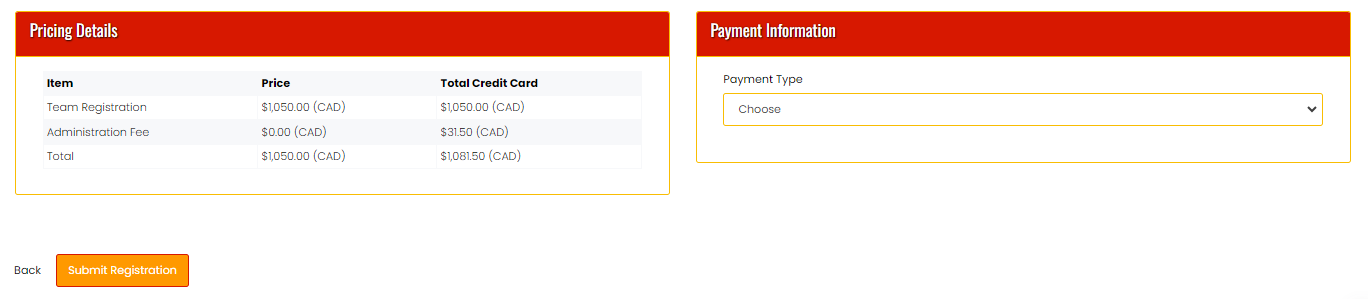
- At the bottom is the Pricing Details and Payment Information. Select a payment type and click on Submit Registration
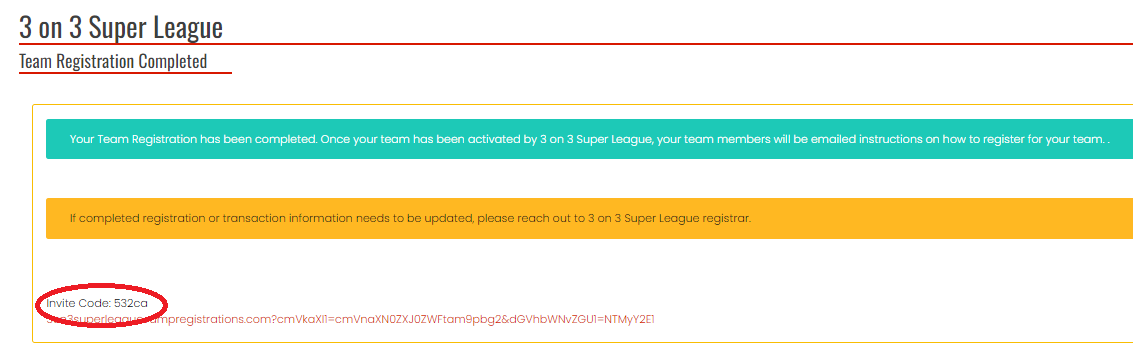
- You will now receive confirmation that your registration is complete.
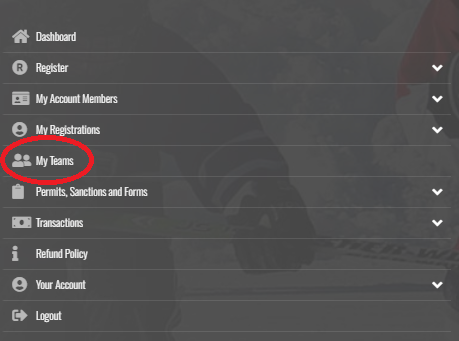
- Log into your account and click on My Teams
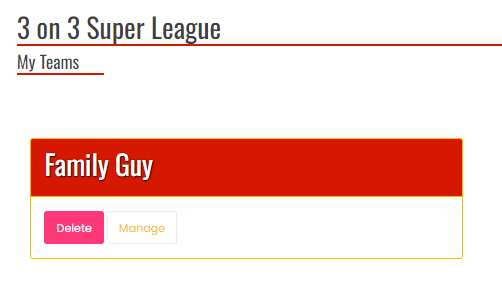
- Your team will show up on the right-hand side. Click on Manage.

- You will see an overview of the team registration. If your team has not yet been approved by the league, it will say Team is Not Active. If it has been approved by the league it will say Team is Active. Click on Manage
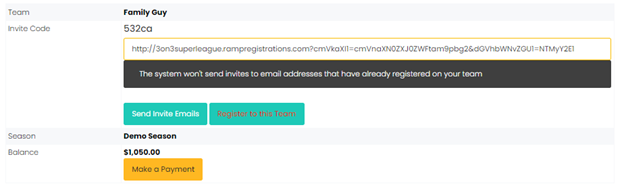
- At the top of the page is an overview of the teams’ registration.
- You can invite players to join your team by sending them the link or they can register from their account using the code. From the menu options at the top of the website under Parents is a document called How to Register a Player or Spare that explains registering via the link or the code.

- Under the team invites section, you can send an invitation to a player or staff. For staff, click on the Team Contact checkbox.
- Scroll to the bottom and click on Send Invite Emails.
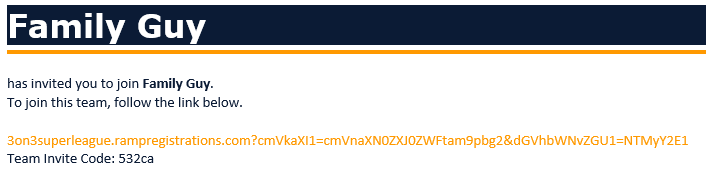
- The players and staff will receive the above email. Again, see the instructions located at How to Register a Player or Spare
- Note that there is no “package” or fee for Staff members to register to your team.
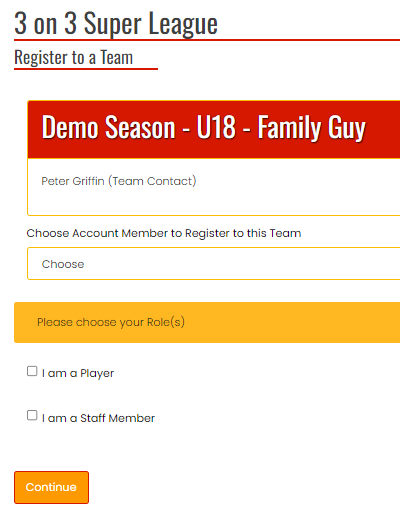
- When they click on the link, the above screen will appear
- They can select if they are a player or staff member and the registration will proceed.
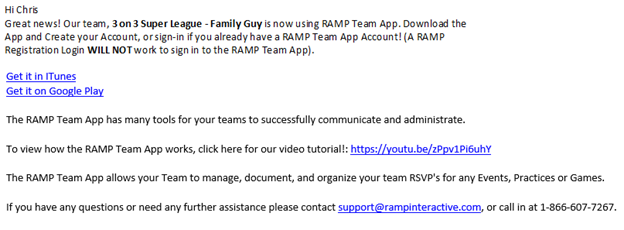
- Once they have registered and been rostered to your team they will receive the above e-mail.
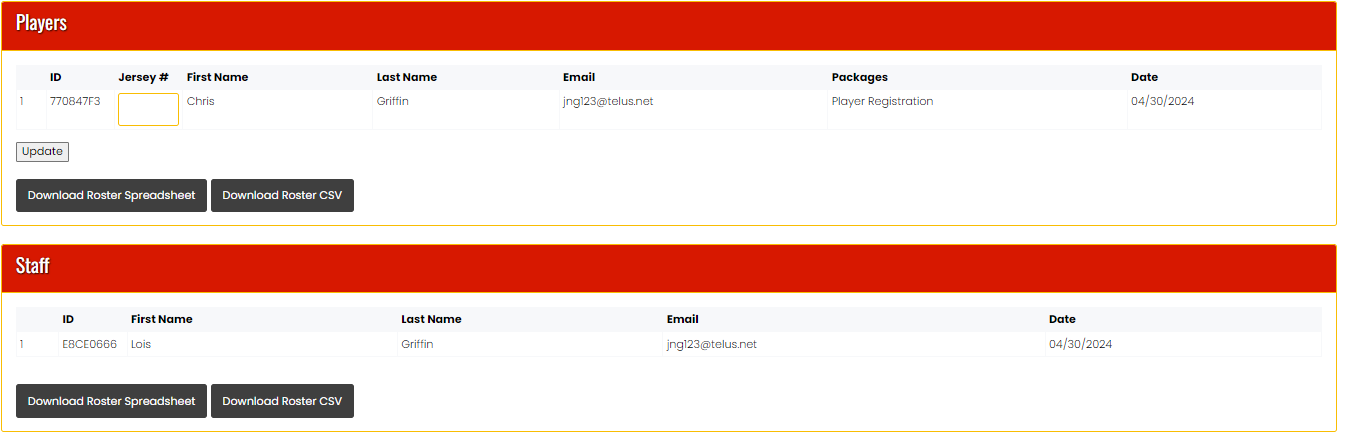
- To monitor your player and staff registrations, scroll down and check under the Players and Staff headings.
