How to Register as a Player, Free Agent or Spare Goalie
- This registration process will be used for all players. These include players who have received an email invitation from RAMP to play on a team, free agents, dedicated spares and general spare goalies.
- These instructions will cover two methods of registration:
- Registration without a RAMP Email invitation.
- This is for players who: have been contacted by the coach to play on a team; free agent players who wish to be placed on a team; as well as dedicated spares and general spare goalies
- Registration with a RAMP Email invitation
- When coaches create their team, they have the ability to send invitations from RAMP to players on their roster. If you have received an invitation email, these will be the instructions on how to register.
- Registration without a RAMP Email invitation.
- For either option you will need to have a RAMP account. See the How to Setup a RAMP account instructions.
- When registering, players can select that they want to be a rostered to a team AND be added to the general spare goalie list.
- When deciding on which division to register in, think of our Spring season as a continuation of the winter season. If he/she played U13 in the winter, they will be U13 for our upcoming season.
Register as a Player, Free Agent, Dedicated Spare or Spare Goalie Without A RAMP Invitation Email
- You don’t need an invitation to register
- Click on our registration link HERE
- Log into your account. If you don’t have an account, see the information at the top of this document.
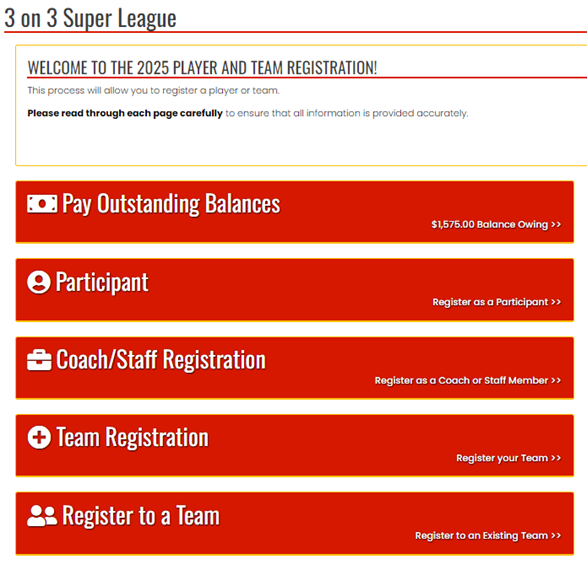
- When registration opens, you will see a Participant registration option on right-hand side of the dashboard. Click on this to continue.
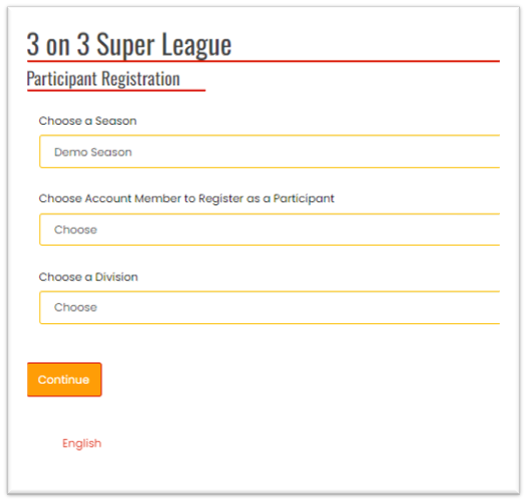
- From the drop-down menu options, select:
- the Season (this may be pre-filled with the current season)
- the Account Member you are registering - this will insert their information for you to review
- The division they will play in
- U9 birth years are 2016 & 2017
- U11 birth years are 2014 & 2015.
- If a player is U11 aged but wants to play up, select the U13 option
- U13 birth years are 2012 & 2013
- U15 birth years are 2010 & 2011
- U18 birth years are 2007 - 2009
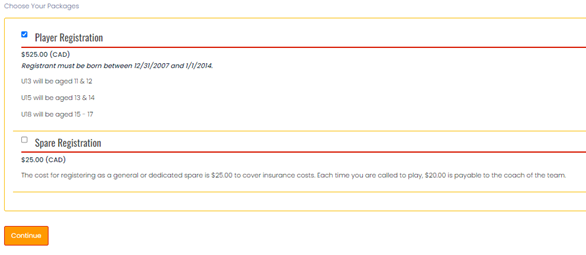
- When you select the division, the packages available for that division will be displayed
- Note that there are options for Player and Spare Goalies
- If you have chosen a division outside of the age range for your player, you will see the message “While your registrant may be inside the “division” age range, you have selected one or more “Packages” outside of your age range. Please remove or change your packages to proceed with the registration”
- Click on Continue
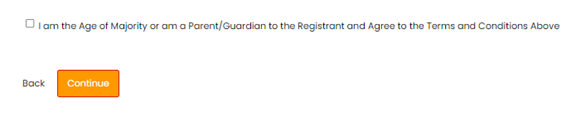
- You must sign the Photo Release and Athletic Waiver. Under these, is the checkbox declaring you are of the Age of Majority. Check this and click Continue.
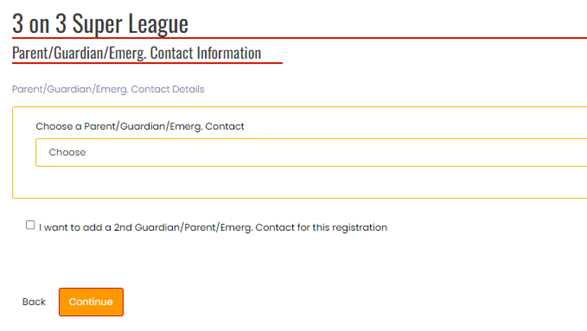
- From the drop-down menu options, select the Emergency Contact.
- This will display the information for that person.
- You can also check the I want to add a 2nd Guardian . . . to bring up a second drop down menu for you to choose from.
- Click on Continue
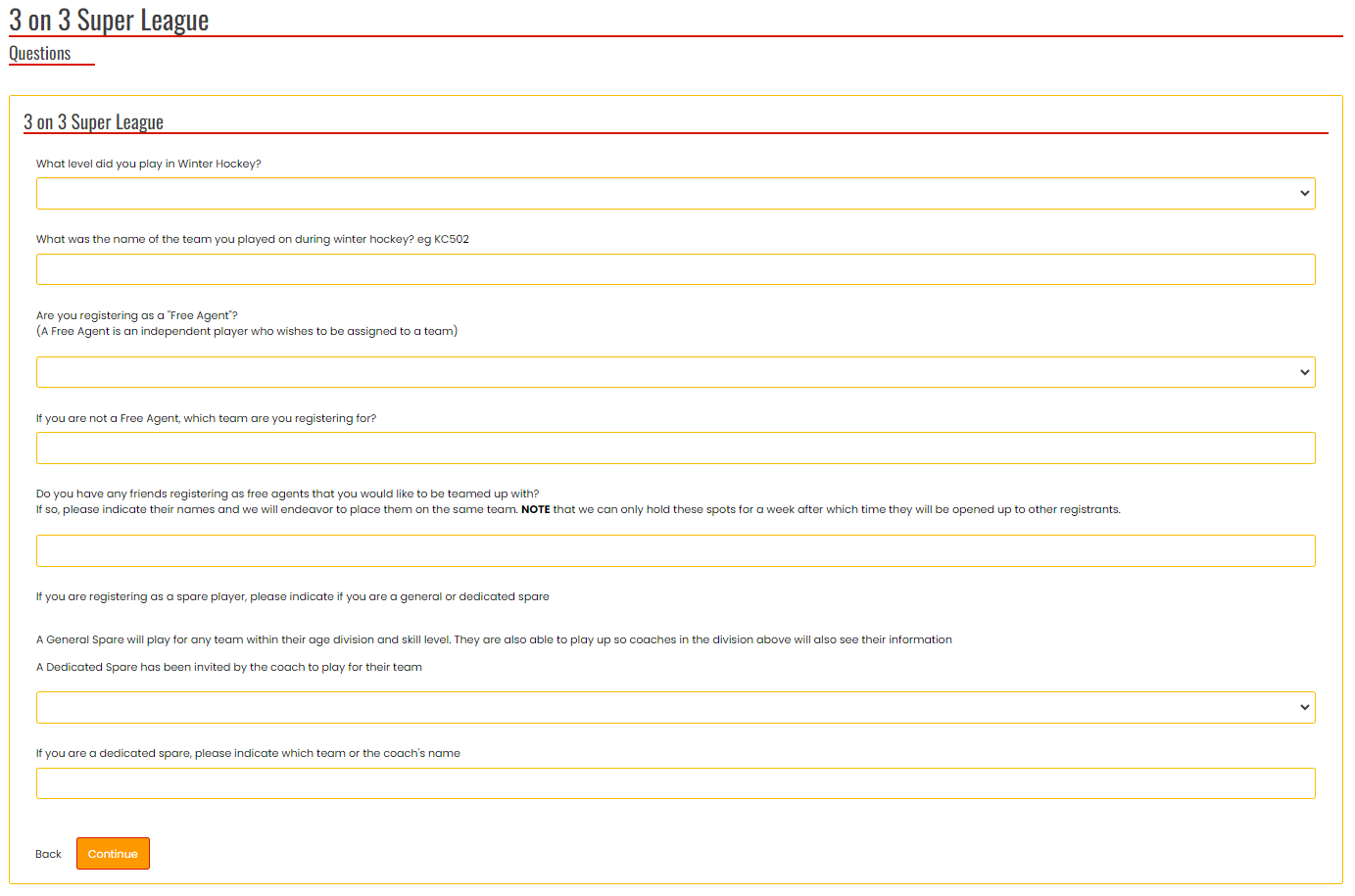
- A number of questions will be presented.
- When you are finished, click on Continue

- You will see the Confirm Details and Submit Registration. Check it over and at the bottom of the page, select either credit card or e-transfer from the options provided as the payment type.
- If you select credit card, you will be taken to our merchant provider who processes these
- If you select e-transfer, this has to be done through your financial institution. Payments are sent to 3on3superleague@gmail.com (no password required) and should be received within 2 weeks of your registration. Ensure to note the player or spare you are submitting payment for on the e-transfer.
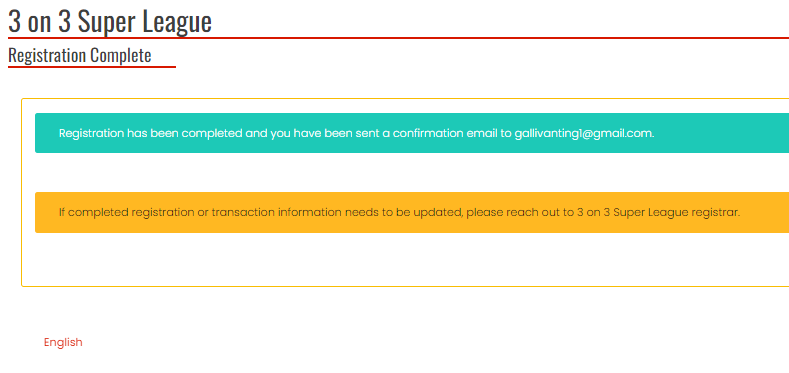
- You will receive a notification that the registration is complete. A confirmation email will be sent to you with all the details.

- You can also go into your account and click on My Registrations to view your registrations, make a payment and get a receipt.
Register as a Player With A RAMP Email Invitation
- When a coach registers a team, they have the option to send out invitations to players to join.
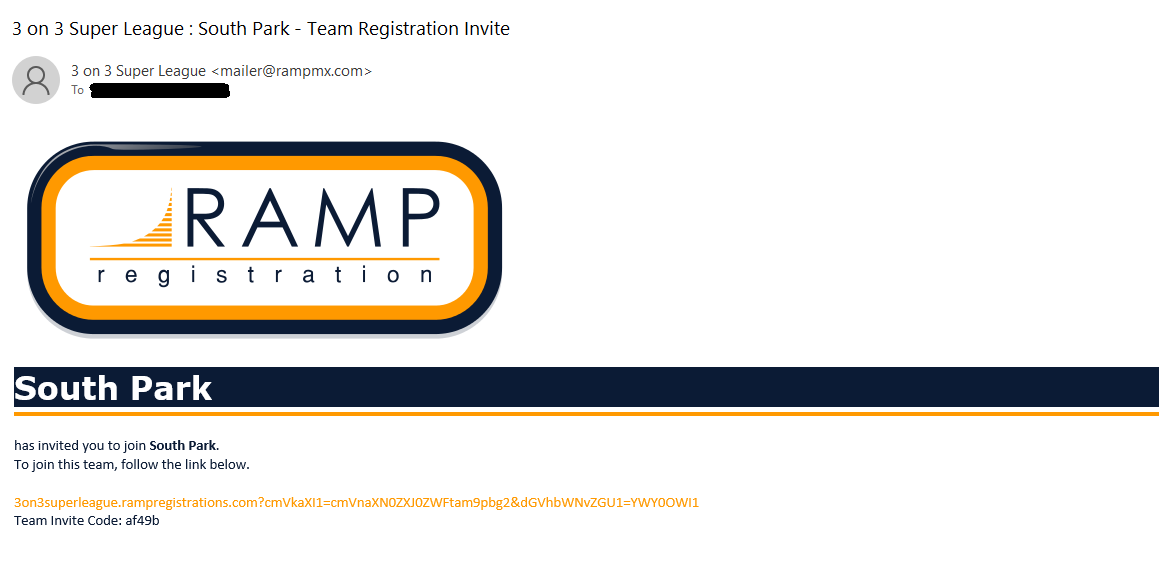
- You will receive an email similar to the one above. You can either:
- Click on the link and sign into your ramp account. If you don’t have an account, see the information at the top of this document. If you use the link, you will NOT need the Team Invite Code.
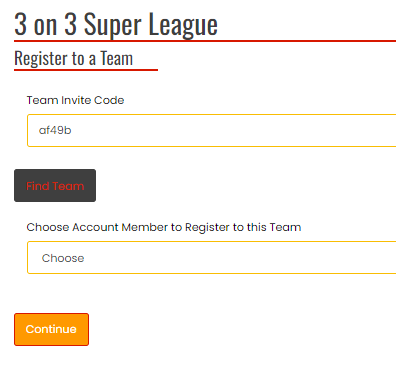
- To use the code, you must log into your RAMP account and go to:
- Register
- Register to a team
- Type the code into the Team Invite Code field and choose which account member to register to this team.
- Register
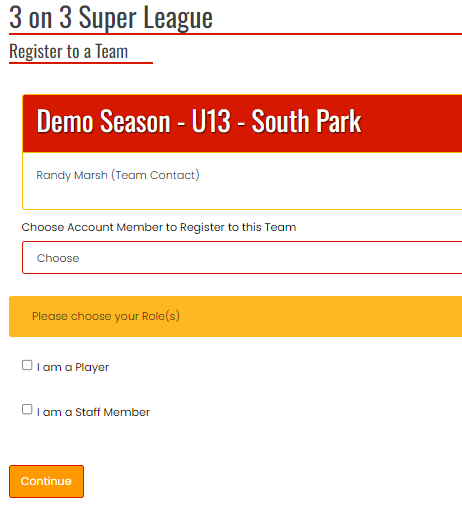
- Regardless of whether you use the link or the code, you will see the above screen.
- When you choose the member to register to this team, their participant information will appear
- Choose if they are a player or a staff member.
- You will then need to Choose a Role from the drop-down options:
- Dedicated Spare
- Defense
- Forward
- Goalie
- At the bottom of the page, Choose Your Packages and click Continue
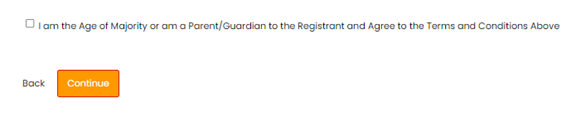
- You must sign the Photo Release and Athletic Waiver. Under these, is the checkbox declaring you are of the Age of Majority. Check this and click Continue.
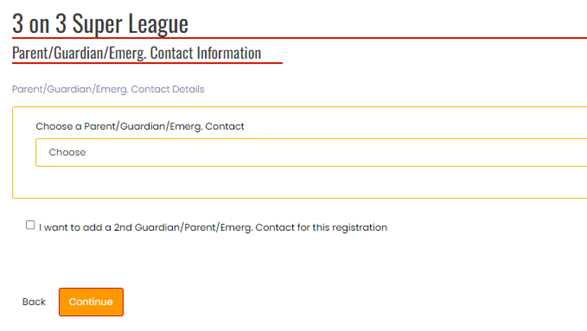
- From the drop-down menu options, select the Emergency Contact.
- This will display the information for that person.
- You can also check the I want to add a 2nd Guardian . . . to bring up a second drop down menu for you to choose from.
- Click on Continue
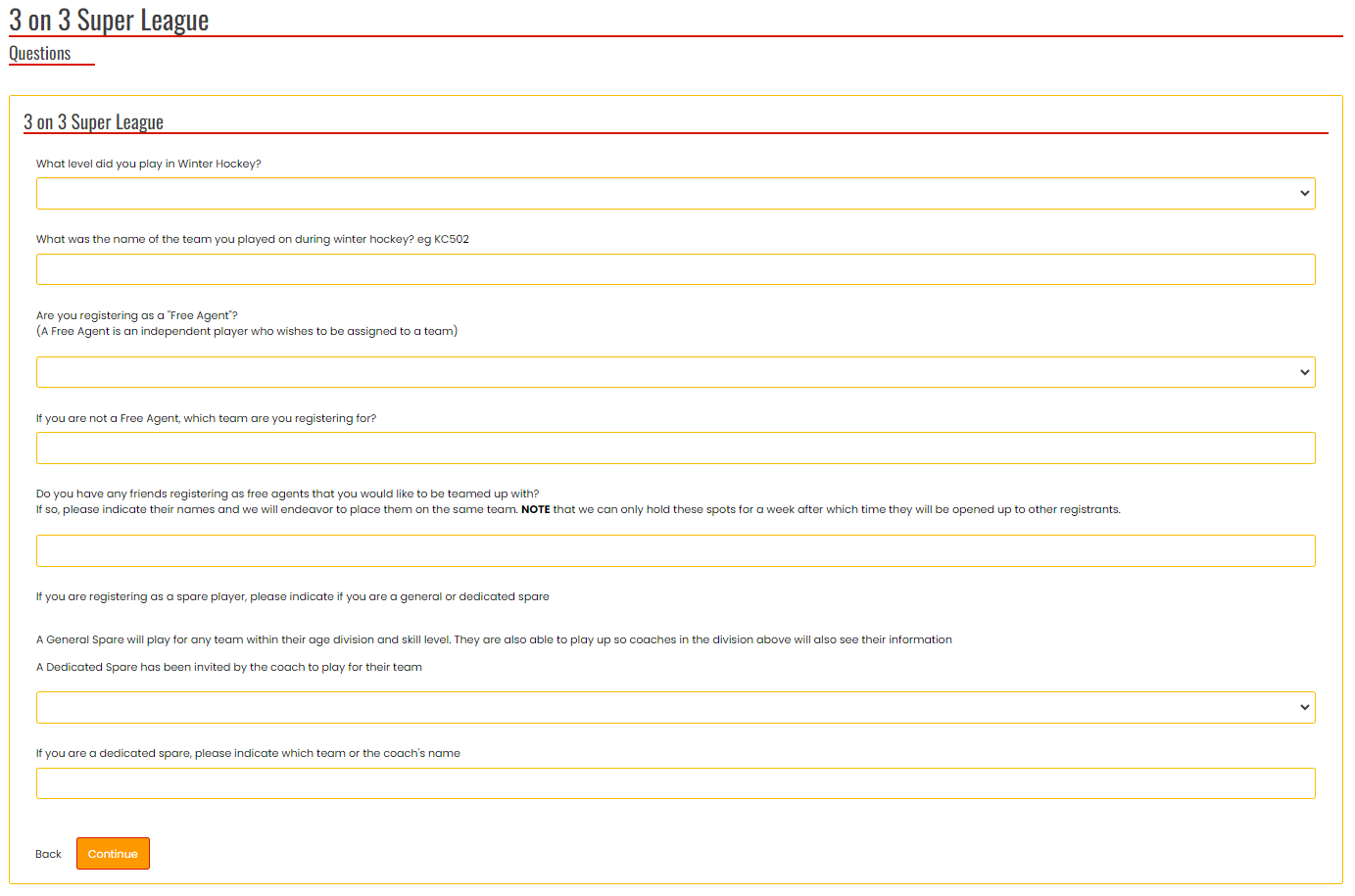
- A number of questions will be presented.
- When you are finished, click on Continue

- You will now see the Confirm Details and Submit Registration. Check it over and at the bottom of the page, select either credit card or e-transfer from the options provided as the payment type.
- If you select credit card, you will be taken to our merchant provider who processes these
- If you select e-transfer, this has to be done through your financial institution. Payments are sent to 3on3superleague@gmail.com (no password required) and should be received within 5 days of your registration. Ensure to note the player or spare goalie you are submitting payment for on the e-transfer.
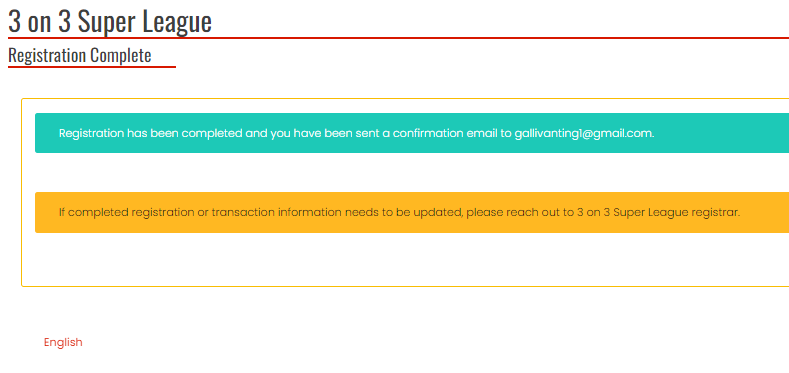
- You will receive a notification that the registration is complete. A confirmation email will be sent to you with all the details.

- You can also go into your account and click on My Registrations to view your registrations, make a payment and get a receipt.
